If you are considering which application you should use, TiviMate is an ideal choice that you cannot pass. Tivimate is compatible with many devices such as Android, IOS, Firestick, and PC.
In this post, I will guide you how to install and use Tivimate app.
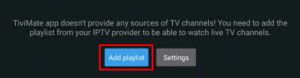
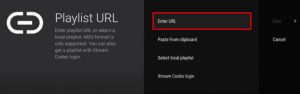
Insert your M3U subscription link (will be sent to your email when you get the subscription from us) inside the Playlist URL section
After entering m3u link, you can see the channel list from the different countries like in the picture.
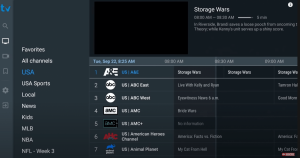
Like the name, Smart TV is the new generation of TV with integrated internet, so it allows users access to stream music and videos, surf the internet, and view photos. In the recent year, when the IPTV service has boomed, Smart TV is an indispensable device to get this service. Smart TV can be compatible with many applications, but some of them are more popular and easier to use. They are Smart IPTV, SS IPTV, Smarters Players. In this post, the guide to install them is given.
If you are owning Smart TV and wondering how to get IPTV service, Smart IPTV is an ideal choice for you. Smart IPTV ( or SIPTV) is an IPTV player with EPG (Electronic Program Guide). Thus, you easily access the IPTV channels that you want. However, Smart IPTV does not contain channels, so you will have to add your own via an IPTV service subscription. Now some steps to set up SIPTV are shown as follow:
Step 1. Download app
You can download it directly on the LG store
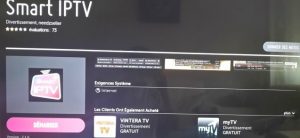
Another way to download this app is via a USB Drive for some models.
Step 2. Start Application
The screenshot shows the Smart IPTV interface. What we care about now is the MAC address of the Smart IPTV.
** If your app is not activated, you will be required to purchase to activate for One-time
charge**
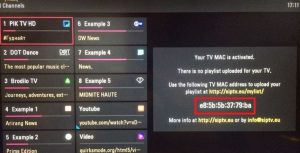
Step 3. Configuring the application
To use your MoM IPTV streams, you should visit this page:
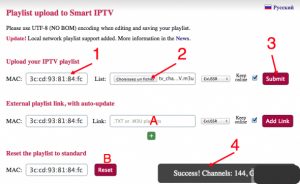
1. First, you can enter the MAC address of your Smart TV.
2. Please download M3U (m3u_plus) playlist from the account link you received from MOM IPTV and select the M3U for this field.
3. Submit
4. If you do everything correctly, the message “success …” appears with the number of channels:
A. For using an online playlist (the account link can be posted here Smart IPTV).
B. If you want to reset all your changes to default.
Step 4. Watch and Enjoy
You can restart the Smart IPTV app in order to make the changes we just make.
You can now be able to see the channels list.
Warning: If you have a Samsung smart tv, you will be noticed that Samsung remove Smart IPTV from the Samsung store.
If you already have purchased IPTV service and installed it on your Samsung smart tv, you need to Disable the Auto-update feature of this app or install the Smart IPTV app via USB.
Disable Auto-update
Also, you can follow the steps below to stop auto-update on your SAMSUNG TV
Enjoy!
Note: After uploading the m3u list if you have “check URL 1 message”. It might be siptv app server problem. There is 2 ways to solve this problem
– Please add the link m3u again then turn the TV off for 2 minutes to clear the TV cache then turn the TV on
-Change the DNS in the setting of Smart TV to another one like 8.8.8.8 or 4.2.2.4
Youtube Tutorial for Smart IPTV
One of the simplest app is Smarters player. Therefore, a huge number of users are choosing the Smarters app to use IPTV service.
Step 1: Install IPTV Smarters player
First of all, you go to the store of your smart tv apps and search IPTV Smarters player app
This app has been added to the store later on LG smart TVs and Samsung.
You can install the app on your TV. If it asks you to log in, you can create a free account with the LG app store.
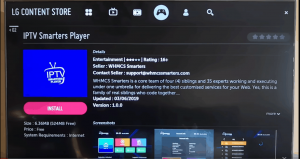
There are 4 sections you need to fill your information in
Any name: you can enter any name
Username: Enter username of your line (login on Email to find your password)
Password: Enter the password of your line
Port: http://homeplex.live:8080
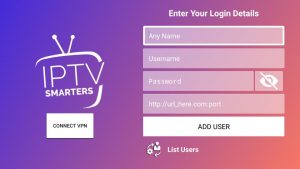
After that, you need to click on Add user and wait a few minutes to load the channel.
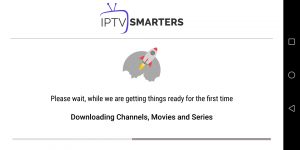
We have 12000 live channels and more than 25000 VOD and series. You can check the series in the Movies section.
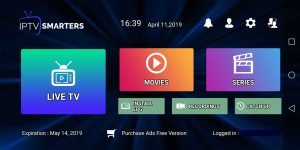
Now you can click on the Live TV section to see the channel list. Next, you can select any channel, and then starting watching
Especially, IPTV Smarters player app is compatible with many devices such as android device, iOs device, and PC
Besides, you also have another choice that is SS IPTV. SS IPTV stands for Simple Smart IPTV. It is a multi-purpose IPTV Player, SS IPTV app that allows playing IPTV stream from the Internet on your Smart TV. Now I give you some steps to use IPTV with this app.
Step 2. Upload SS IPTV
There are two different ways to upload an M3u list to Smart TV:
* The first way is uploading the m3u list by direct link.
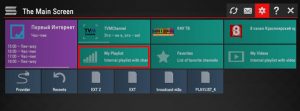
2. Upload your M3u list by a direct link
To upload the M3u list by direct link, you need to:
Click on the Add button below the main screen on the right
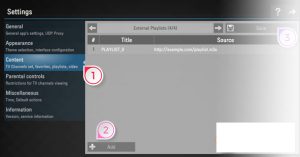
3. Enter the desired playlist’s title and your M3u list.
Please make sure that all characters you fill in are correct. Remember to check it twice before pressing the Save button at the top of the right corner.
You will see that the list is loading
4. Next, when you come back to The main screen, you will see the playlist is available
*Another way is uploading playlist with Internal playlists
2. Next, you go to the General subsection of the app’s settings and press the Get code button. Your code can be used only in 24 hours (or till a new code is generated)
You will use this code to generate the M3u list through PC.
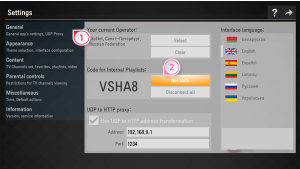
3. Next, you can go to the main web of the SS IPTV official app to upload playlist
Then you can fill the received code in Enter Connection Code and press the Add Device button
4. After adding your TV, please click on the External Playlists option and then go to the ADD ITEM button
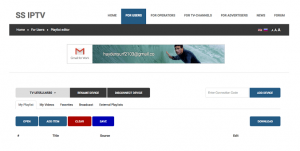
In Edit Item Fill your m3u list. Insert your M3U subscription link (will be sent to your email when you get the subscription from us) inside the Source section.
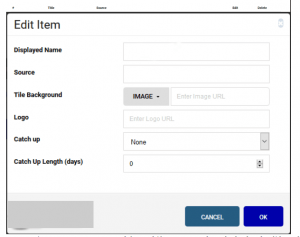
There have many ways to experience IPTV on your PC, laptop, or MacBook. In this post, I would like to give you a detailed instruction on how to install applications and a website for the devices above that are VLC media player, Smarter player, and IPTV Web player.
Let’s go with the first one:
VLC is a great program if you want to stream Live TV from your PC and Laptop. You simply need an M3U format channel list to run it with this software.
There are two different ways to use IPTV with VLC. You need to download and follow step by step to install VLC Media Player.
The first method, upload file m3u. With this method please make sure you downloaded your M3U list from my Web. If you don’t have an M3U list you can ask for it. MOMIPTV will give you a free trial account for 24 hours. After that, follow this guide:
Step 1: Open VLC Media Player
Step 2: Simply Drag & Drop the downloaded m3u file with your VLC or open it via Media > Open File > “Choose your .m3u file”
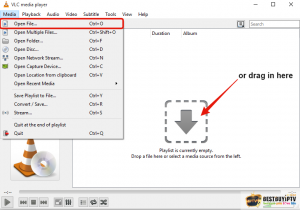
Now, you should be able to watch IPTV with VLC.

In order to switch Channels, go to “View” in the Menu strip and navigate to “Playlist”(CTRL + L or command + L on MAC) iptv m3u
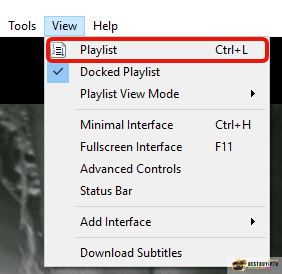
You will now see a list of Channels available to choose or you can use the search function to find a Channel.
All done. Now you know it should be good to go and watch your favorite Tv Channels using VLC Media Player!
The second method, you don’t need to download the m3u file.
Step 1: Log in to my web: http://bit.ly/iptvfreegreek with username and password in the email I sent you and get your M3u list
Step 2: Click on Media and click on Streamen. Open Media dialog box is open
Step 3: Paste your M3u list and click on the Play.
Step 4: Wait till all channels loaded. CTRL+L to bring up the playlist
Attention: If you use VLC, it does not have EPG and logo channel. With a PC you can use our web player or download IPTV smarter player.
IPTV Smarters player is free and available on your PC/laptop/MacBook store. IPTV Smarters player application supports EPG as well as Pistons and grouping channels. It is very easy to set up too. Follow me.
You need:
– A PC/laptop/MacBook connecting to the internet.
Step 1: Install IPTV Smarters player
– First of all, go to the store of your PC/laptop/MacBook and search the IPTV Smarters player app.
– Install the app on your PC/laptop/MacBook.

Step 2: Enter your info
There are 4 sections you need to fill your info in
Any name: you can enter any name
Username: Enter username of your line (login on mail to find your username & password)
Password: Enter the password of your line
Port: http://homeplex.live:8080
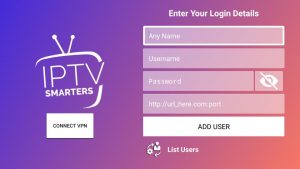
After that click on Add user and wait a few minutes to load channels.
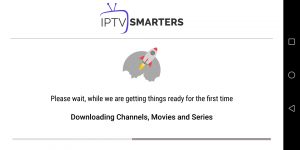
We have 12000 live channels and more than 25000 VOD and series. You can check the series in the Movies section.
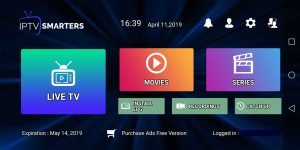
Now you can click on the Live TV section to see the channel list. Then you can start watching TV by selecting any channel.
You go to the Internet and search the link of Web player: http://iptv-webplayer.com:25461/webplayer/
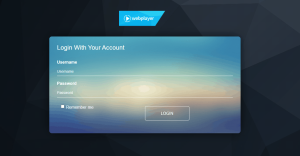
Then you just need to type your username and password.
After that, enjoy the channels.
I have detailed the instructions of the apps and website used for your PC/laptop or MacBook. You can choose one of them and start your experience.
If you have any problem, do not hesitate to contact me for support.
Use Cloud Stream IPTV Player
Use iPlay TV
Use GSE smart IPTV Pro
Access GooglePlayStore and download Perfect Player IPTV. Then you can follow the below steps.
We will show you how to set up the IPTV using KodiKryopton17
This tutorial will help you to get a better understanding on how to watch IPTV on your STB Emulator. The following Set-top boxes are compatible with it.‘STB Emulator’ can emulate the following IPTV set-top boxes.
MAG 200 |
MAG 245 |
MAG 250 |
MAG 260 |
MAG 270 |
MAG 275 |
Aura HD |
You can navigate to Settings, Setup, System Network Device Adapter Settings. Then you can copy the IP address.
Here are the setup instructions for Openbox
If you still have any issues, simply restart Wi-Fi router and Openbox
Use IPTV app
Use IPTV Smarters Channel
Use M3U Playlist Player Channel
You need to connect your MAG Device to internet and television. Then you should follow the below steps.
Here are the steps that you need to follow to complete configuration on Dreamline T1/ T1+ / T2 and T6.
Now you will be able to start watching. If you notice any issue, simply restart Wi-Fi Router and Dreamlink.
This tutorial can help you to do the configuration on Formuler/AVOV Box
We will be using an app called TV Online to get the job done.
Here are the steps to configure TV online
If you have any issues, you need to restart Formuler/AVOV Box along with Wi-Fi Router.